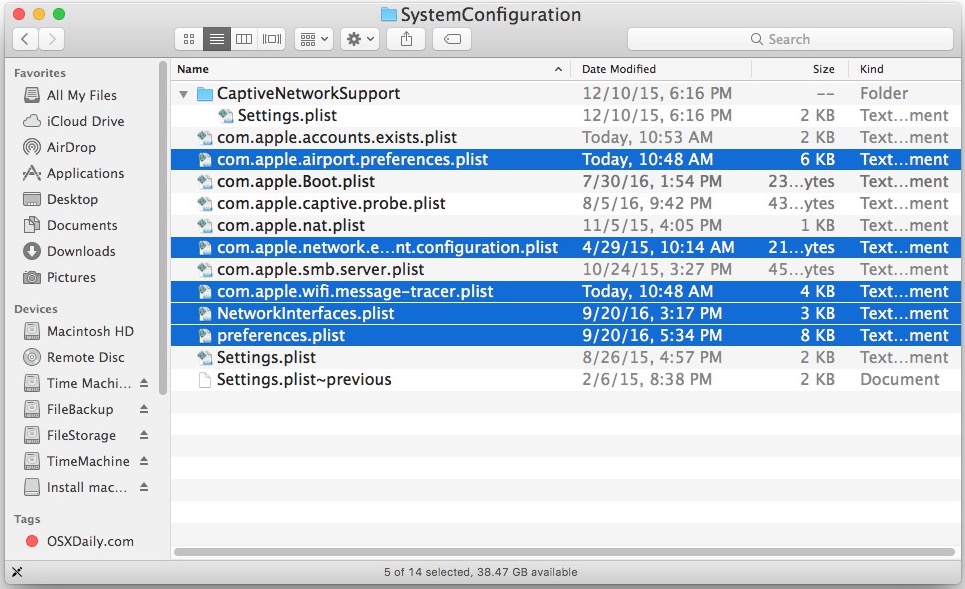Some Mac users are reporting wi-fi difficulties after updating to macOS Sierra. The most common wireless networking problems seem to be either randomly dropping wi-fi connections or an unusually slow or delayed wi-fi experience.
This is solution is going to involve removing some system configuration files,
therefore you should backup your Mac first, just in case.
Do not remove any other system configuration files.
- Quit any active applications that are using wi-fi or the internet (Safari, Chrome, etc)
- Turn OFF wi-fi by selecting the wi-fi menu bar item and choosing “Turn Wi-Fi Off”
- Open Finder in macOS and pull down the “Go” menu and choose “Go To Folder” (or hit Command+Shift+G to get there quickly)
- Enter the following path exactly into “Go to folder” window and choose “Go”
- Locate and select the following files in the SystemConfiguration folder by holding the Command button while you click on the file names.
- Remove those matching files by placeing them into the Trash without emptying.
- After those matching wi-fi configuration files are out of the SystemConfiguration folder, reboot the Mac by going to the Apple menu and choosing “Restart”
- When the Mac has booted back up as usual, go back to the Wi-Fi menu and choose “Turn Wi-Fi On” and select the SAD6-Wireless network.
- Pull down the Apple menu and choose “System Preferences”, then select “Network”
- Choose Wi-Fi from the left list in the Network panel and then click the Advanced button.
- Now select the “Hardware” tab and set the ‘Configure’ option to
“Manually”, then adjust the “MTU” option to “Custom”
- Enter the number “1453” and hit OK.
- You are done. I hope that your WiFi experience is better.
/Library/Preferences/SystemConfiguration/
com.apple.airport.preferences.plist
com.apple.network.eapolclient.configuration.plist
com.apple.wifi.message-tracer.plist
NetworkInterfaces.plist
preferences.plist